To establish a connection from CrushBank to your ConnectWise server, an API member will need to be created by following the steps below:
Setup an API Member
- Begin by navigating to System> Members. On the Members page, click on the API Members tab. Here you will create the new CrushBank API Member
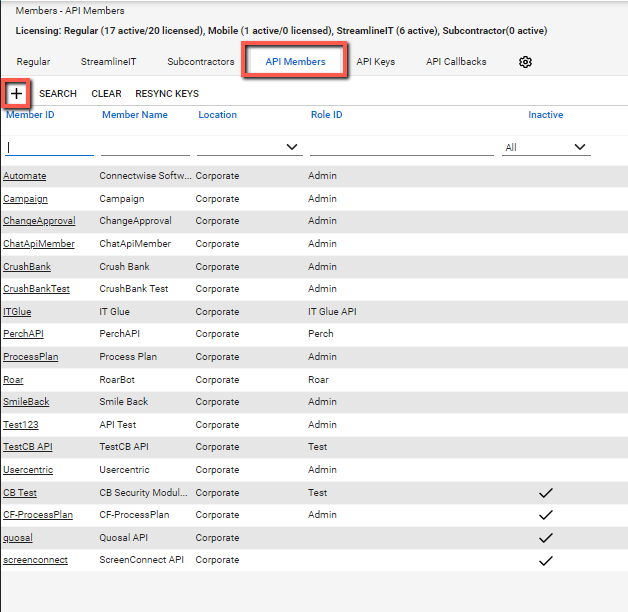
- Click the small + icon to create a new API member
- To clearly identify the purpose of the API member, we recommend specifying the Member Name of the new member as "CrushBank". Both the MemberID and the Member Name can be identical. Select any additional required fields.
- Please review the ConnectWise Security Modules guide to make sure the API member has the correct security modules assigned
It is recommended to create a new Security Role for the CrushBank API member
4. Click Save
Setup an API key
- Click the API keys tab and click the + icon to create a new one

- Enter a description and click the Save icon
IMPORTANT: This is the only time you will be able to see the private key and it is required for the API so copy it down before moving onto the next steps!
Send the following information over to the onboarding team member you are working with in an encrypted email:
- The public API key you just created
- The private API key you just created
- Your ConnectWise URL
- Your ConnectWise Company ID (the that you make in the Company field on your login screen)
If you would like to create the API key yourself please review ConnectWise Integration API key creation
