These steps should be done on a call with your onboarding specialist
- Log into app.crushbank.com
- Click on Admin at the top of the screen
- Scroll down to Content Integrations and click Add New Integration
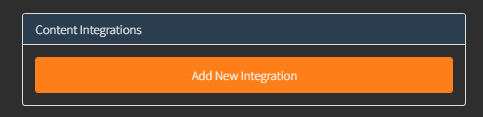
- Click on ConnectWise

- Fill out the following fields
- Integration Name (this is what is going to show up when searching in the system)
- API Key- created here
- Site- your CW URL (don't include https when entering it in)
- Company ID- the company field when you log into ConnectWise (this is case sensitive)
Import Settings
- Import Types- select which ones you want to bring in from ConnectWise
- Configurations with or without passwords
- Configuration Documents
- Contacts
- Tickets
- Knowledge Article
- Ticket Details
- We default to bring everything in which is needed for our Pod functionality
- Service Boards
- Select any service board you are actively using to close tickets as well and any board that has good notes on in (this may include inactive boards)
- Company Types
- Select which types you are actively using on your Companies
- Company Status
- Select which statues you are actively using on your Companies
For a ticket to be ingested into CrushBank it will have to be on one of the service boards you select and the company associated to the ticket, their type and status will have to be selected
Date Cutoff
Select the amount of years of data you want to ingest into CrushBank. This is usually defined in your contract.
Once your data has been ingested you can setup the ConnectWise Pod on your service tickets
