Details how to add and edit users in your CrushBank instance
To add or edit users in your CrushBank system, simply click on the Admin link on the top nav menu and then the Users link on the left side menu. This will take you to a page like the one below with a list of all your users:
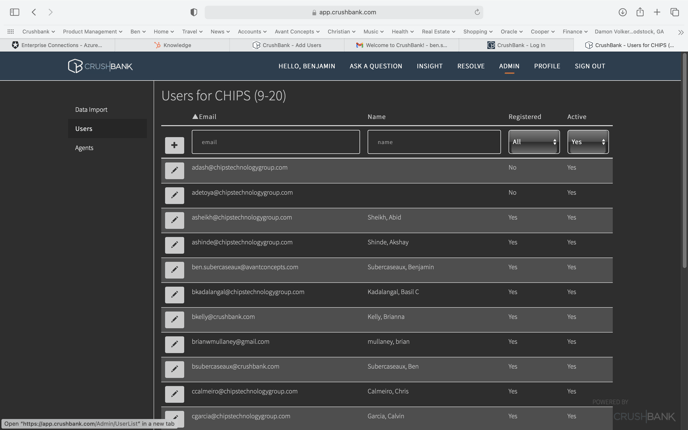
From this page, you can add new users, edit existing users, and search for users.
Add New Users
To add new users, click the + sign button to the left of the email search box. This will take you to the following screen where you can add multiple users by simply providing a comma separated list of emails as seen below.

Once you add the email addresses of the users you want to add, click the Next button. The system will show you the list of users you added on the first page. Users highlighted in Red means they already have access to the system. Click Finish and registration invites will be sent to all the email addresses you provided with instructions for setting up access to your CrushBank system.
The clients dropdown is only used for our DownStream IT functionality. If you are adding users from your organization leave the dropdown blank.
Edit Existing Users
To edit any existing user, click on the pencil icon next to the user you want to edit. You will see an edit screen like the following:

The Edit User screen allows you to make the following changes.
- User Info
- Email Address
- First Name
- Last Name
- Active / Inactive
- Clients (Optional)- this is our DownStreamIT functionality- if this is a user from your organization please leave it blank
- User Categories
- Settings and Access
- Change Role
- Choose between Company Admin and User role
- Application Access
- Insight
- Enable 2FA Authentication at the user level.
- Custom Documents
- Change the password of the user.
- Upload profile image for the user.
- Change Role
