Exporting Data Out of ITGlue
You must first export your data out of your ITGlue instance before you can import it into CrushBank. While this process will export all data (there is no option to export only documents), the import process will only import the documents and attachments and will link them to the Organizations that have already been imported into CrushBank via the API.
- Click on the Admin menu option in the top menu of your ITGlue website.
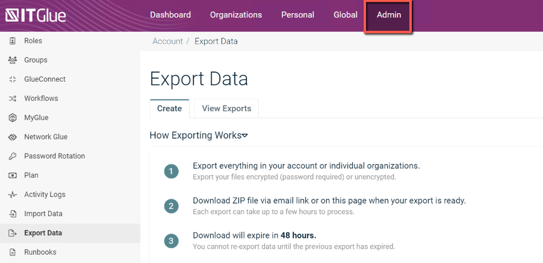
- From the menu on the left, select Export Data (about half-way down)
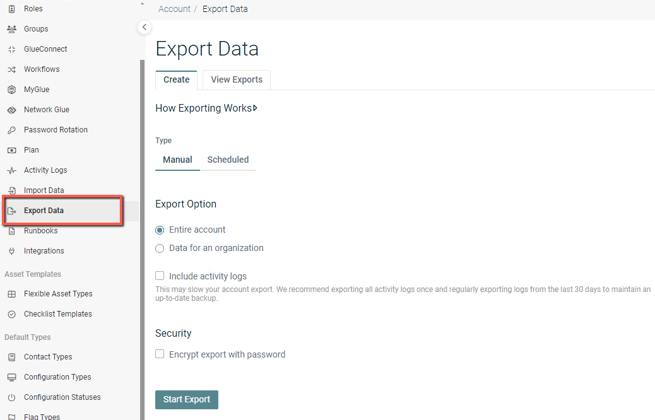
- Select Entire Account then hit Start Export- we need the full file when importing into the system so we can reference what organization the documents and attachments are linked to.
Note: the zip file can't be encrypted when importing it into CrushBank
5. Follow the sFTP Data import to learn how to import your ITGlue file into CrushBank
