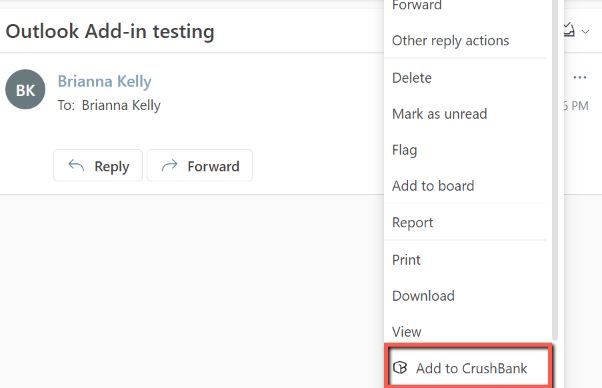Step by step guide for installing the Outlook Add-in.
Checkout what versions are supported here
CrushBank Outlook Add-in Desktop Outlook
- File> Under Account Information> Manage Add-ins
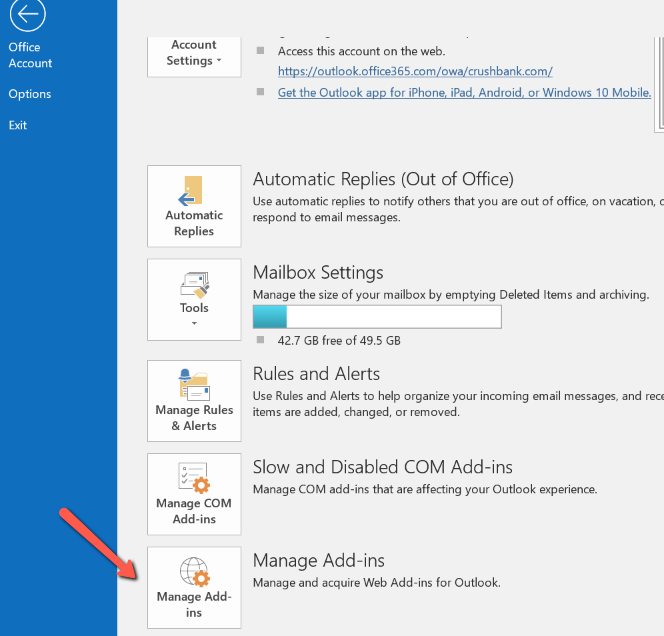
- This will open up the web version of Outlook > Click on My add-ins to the left
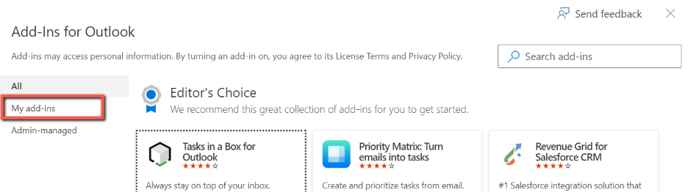
- Download the following file and unzip it: Outlook Add-in Install File
- Scroll to the bottom and click on + Add a custom add-in: Add from File
- Select the unzipped file
- Add-in will show as installed
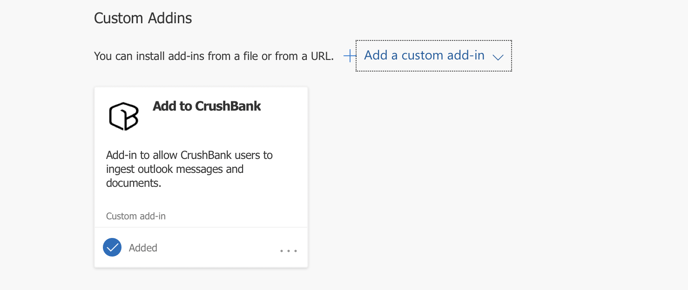
- Now on your Toolbar the CrushBank Add-in will appear

CrushBank Outlook Add-in Web Version
- Click on an email
- In the email at the far right click
 More actions > Get Add-ins
More actions > Get Add-ins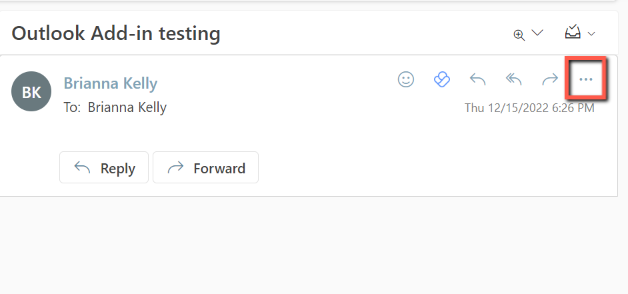
- Click on My add-ins to the left
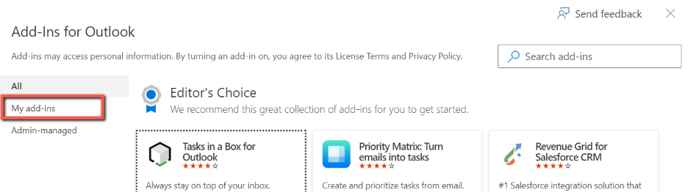
- Download the following file and unzip it:
- Scroll to the bottom and click on + Add a custom add-in: Add from File
- Select the unzipped file
- Add-in will show as installed
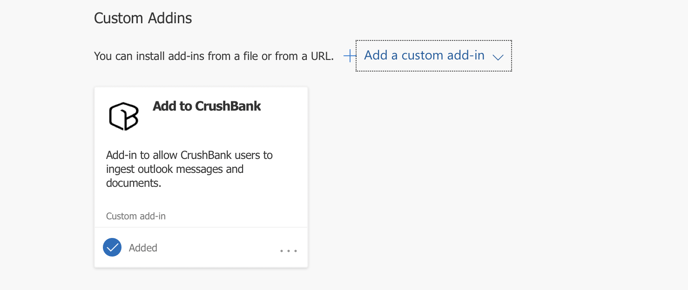
- Now the CrushBank Add-in is under More Actions