Details the functionality of the Data Import page within CrushBank Admin
For certain content integrations such as E-Automate, there might be times when you want to import data from a CSV file for information that is not picked up by the integration. CrushBank offers a Data Import function that allows you to do this. To get started using the Data Import function, click on Admin in the top nav menu and then Data Import on the left hand menu. You will be taken to a page like the following:
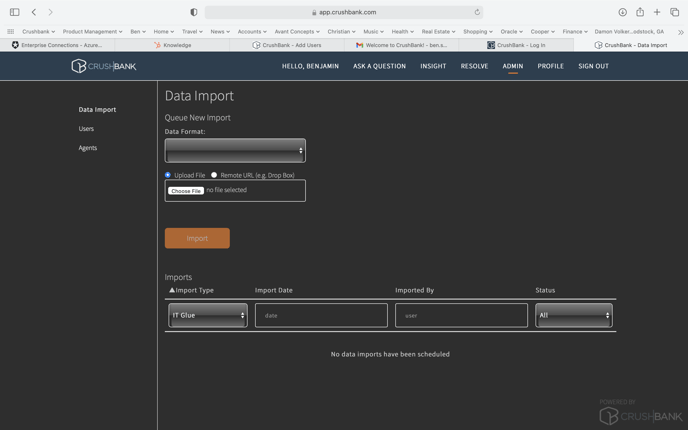
Steps to Import Data
- Choose the Data Format
- E-Automate (E-Automate Import)
- Select your upload file from one of the following locations.
- Your local computer
- A remote URL such as SharePoint or DropBox
- Click the Import button to start your import.
- Clicking Import will queue the data import and put it in the table below labeled Imports where you will be able to track its progress.
