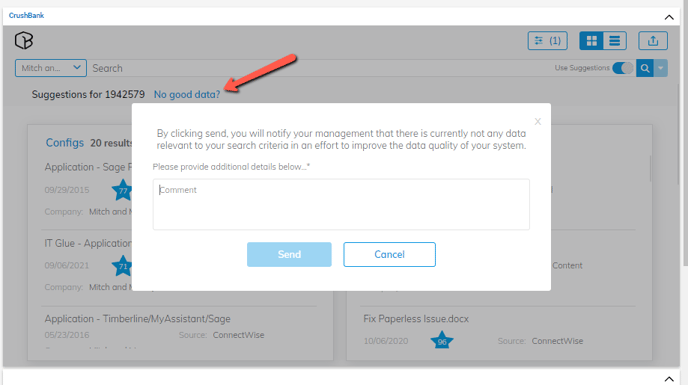User Best practices for the ConnectWise Pod
Don't see what you're looking for in the pod? Try these steps!
- Use the Tile View: The tile view gives you more detail as it breaks each document type (config, document, ticket, CRM, stack exchange, alerts) into their own tile. If you then want to look at only one document type, click on the name of the tile.
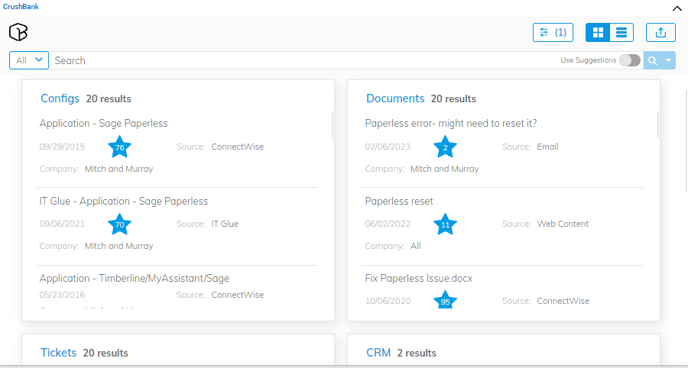
- Review the Summary and Description of ticket: The Pod is running the search based off the Summary, Description and Company associated with the ticket. If a client sends in a ticket with the summary of "Help", that is what the system is going to search off of. Updating Summary and Description to have more relevant information will improve your CrushBank results.
- Update the Company Filter: The first search the system runs will only bring back information related to the company associated to the ticket (also the Internal Company if you have that turned on). Click the "Company" dropdown and choose "All" to search across all your clients in CW that were ingested into CrushBank.
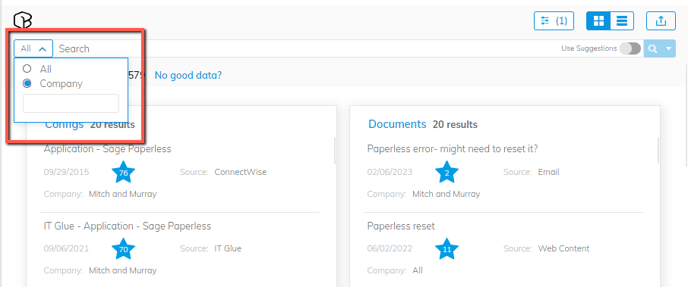
- Use the Search Bar: The search bar can be used in 3 different ways.
- Search bar with "Use Suggestions" On: this will add onto the search that the system did for you. So if the Subject was "New User Setup" and the description was "please setup Michael with outlook access". The system will search the words in the subject and description then whatever you put in the search bar. This is useful when the client doesn't put much info in either the subject/ description and you want to add more to the search.

- Search bar with "Use Suggestions" Off: This allows you to search CrushBank without using the Subject and Description of the ticket you currently have open. If you are looking for a specific document or just want to search for say "DNS", turning the suggestions off will bring back only information related to DNS.

- Key word search: this can be used to search for something really specific. If you know the name of the document/ config you are looking for or maybe an IP address, putting it in " " will do a key word search and search for the phrase you are looking for an the system won't search each word individually.

- Search bar with "Use Suggestions" On: this will add onto the search that the system did for you. So if the Subject was "New User Setup" and the description was "please setup Michael with outlook access". The system will search the words in the subject and description then whatever you put in the search bar. This is useful when the client doesn't put much info in either the subject/ description and you want to add more to the search.
- Mark the document/ ticket as helpful: this accomplishes two things:
- Adds a star to the document type: This is a callout so when someone does a similar search in the future, they will be able to see what has been marked as helpful
- Train the system: If you mark a ticket as helpful, it teaches the CrushBank system that this result is more relevant and will elevate it in the results list in the future. (Please note this elevation is not immediate.)
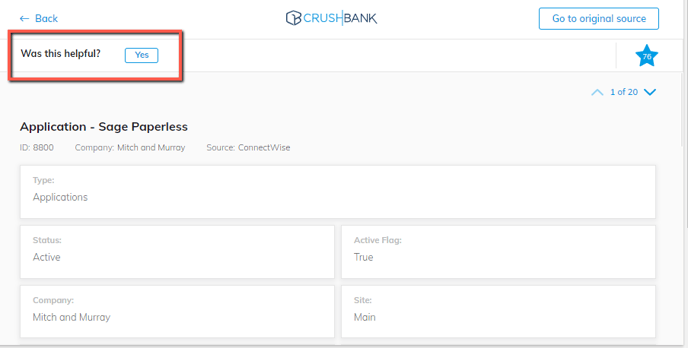
- Documentation Request: If you go through CrushBank and realize there no documentation related to the issue you are working on, you can click on Documentation Request and this will let management know that there is a gap in documentation for this issue and a config or document needs to be create for the issue you are working on. (Note: this isn't training the system that it didn't bring back relevant information)