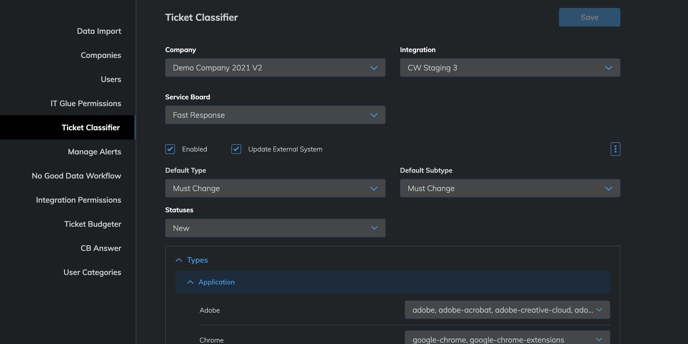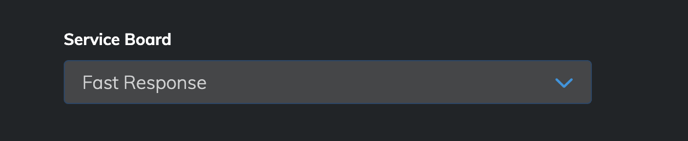Detailed steps for how to use the SmartClassifier for Connectwise (please ask your CSM for access if you don't see it in the Admin panel)
*Note - CW API User used in CrushBank needs to have the following security modules set for this feature to work. Please check the role and confirm permission exists before proceeding.
- Service Desk -> Service Tickets -> Edit
If you are going to use our Auto Configuration you will also need the following:
- Service Desk -> Service Tickets -> Add and Delete
- System -> Table Setup-> Edit, Add and Delete
Overview
The SmartClassifier allows you to use CrushBank's AI to automatically classify your ticket Types and Subtypes based on the content of the ticket. As a company admin, you can access the SmartClassifier by clicking Admin -> Ticket Classifier.
Steps for setup
- Send an email to support@crushbank.com requesting to setup the SmartClassifier for your organization.
- Specify the board(s) on which you'd like Classifier to be enabled. W
- Specify if you'd like to use your own Custom Type/Subtype/Item combinations or autoconfigure with our Standard Model
- Custom Model: We will pull a report of your past classifications to build a classification model
- Standard Model: CrushBank will replace all of your types / subtypes / items with our IT Service Model template
- Once you are setup, go to Admin -> Ticket Classifier to get started.
- Select the tab of the board you want to auto classify.
- Select the statuses you want to trigger SmartClassifier.

- You should always choose your new status(es). If you'd like to be able to train the model further, only choose New. If you don't need to train the model, you should classify on any New and Closed statuses.
- If you have the Enabled box checked, the SmartClassifier will beginning running and logging results which will be delivered to you in reporting. This is ideal for testing your setup and looking at the classification results before making it live. In order to update tickets in your CW system, you must also check the Update External System checkbox.
- Click the Save button on the top right of the page to save your changes.
TIPS:
- Autoconfigure will fail if you do not have the appropriate permissions setup for the API user. Autoconfigure will also delete any autotemplates you have assigned to the board on which we run the process.
- Creating a type and subtype called MUST CHANGE is good practice and can be used for these drop downs. The Default Type and Default Subtype drop down menus are used to select a Type and Subtype in case the system cannot classify the Type and Subtype for the ticket.