Configure Microsoft Azure as SSO for CrushBank
Register your app with the Microsoft Identity Platform
- https://learn.microsoft.com/en-us/entra/identity-platform/quickstart-register-app
- Redirect URI
- Need to add the following redirect URIs. (*Make sure they are for Web Platform and not Mobile and Desktop Applications)
- US Clients:
- https://login.crushbank.com/login/callback
- https://connectwiselogin.crushbank.com/login/callback
- UK Clients:
- https://eu-login.crushbank.com/login/callback
- https://eu-podlogin.crushbank.com/login/callback
- AU Clients:
- US Clients:
- Need to add the following redirect URIs. (*Make sure they are for Web Platform and not Mobile and Desktop Applications)
-
-
-
- https://au-login.crushbank.com/login/callback
- https://au-podlogin.crushbank.com/login/callback
- DE Clients:
- https://de-login.crushbank.com/login/callback
- https://de-podlogin.crushbank.com/login/callback
-
-
Please make sure you add both redirect URI's as the system uses both.
- Create a client secret and copy your Client ID and Client Secret Value as you will need to provide it to CrushBank.
- Application (Client) ID is found under Overview
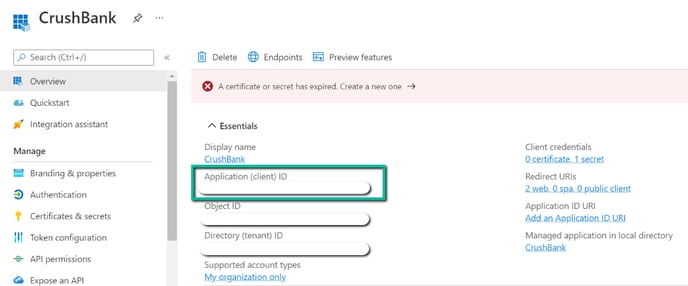
- Client Secret Value is found under Certificates & Secrets
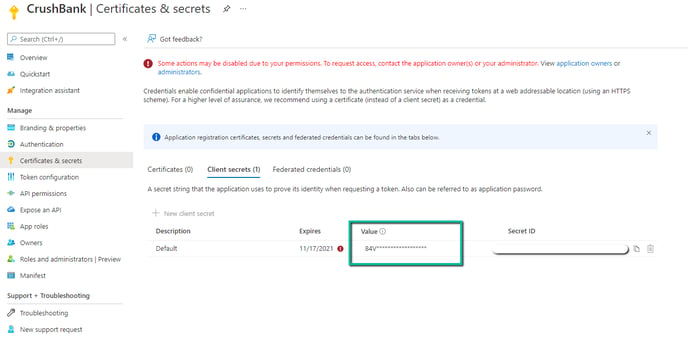
- Application (Client) ID is found under Overview
Configure Permissions
- https://learn.microsoft.com/en-us/entra/identity-platform/quickstart-configure-app-access-web-apis#add-permissions-to-access-web-apis
- Configure permissions for Microsoft Graph API.
- Users > User.Read
- Directory > Directory.Read.All
Create Support Ticket with CrushBank
- Send an email to the onboarding specialist you are working with or email support@crushbank.com with subject "New SSO Connection". Please include the following in the email.
- Client ID
- Client Secret - *Make sure you provide the client secret value not the client secret id
- Microsoft Azure AD Domain
- Once we process your ticket and setup the connection on our side, we will setup a call with you to walk through the SSO integration and test.
