Overview of the Liongard Integration and Setup Instructions
Overview
CrushBank's integration with Liongard allows CrushBank users to search against all the various system configurations and latest timelines within Liongard, along with change documents generated by CrushBank between two subsequent timelines, allowing them to identify any misconfigurations or changes that may be causing issues brought up in a support ticket.
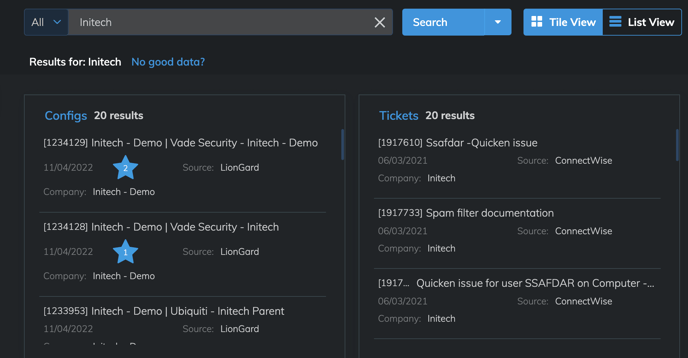
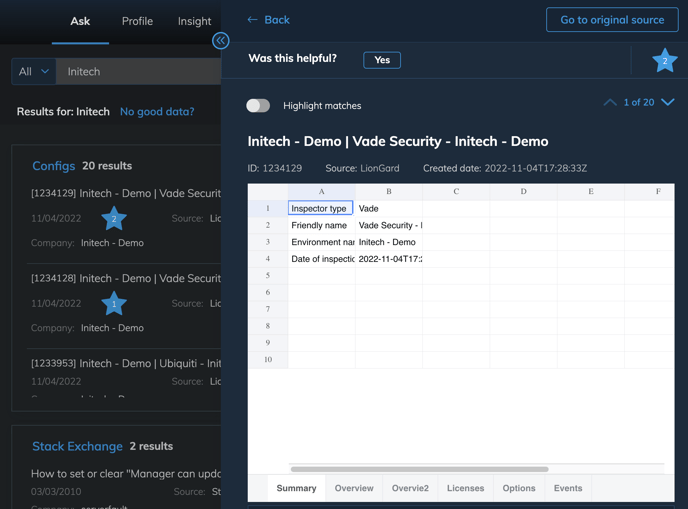
Setup Instructions
- Create Access Keys in Liongard
- As a Liongard administrator, login to Liongard and and go to Account Settings -> Access Tokens. Click on Generate new token.
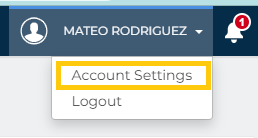
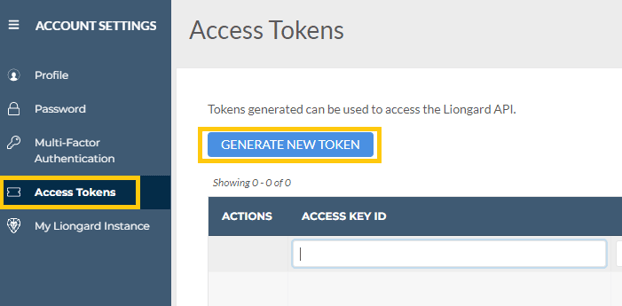
- Select desired expiration time: preferably Unlimited option. Click on Generate.
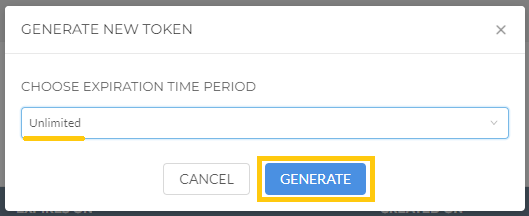
-
A successful message should be shown with the access keys values (Access Key Id and Access Key Secret). BE CAREFUL! there is no way to get back Access Key Secret once is lost. So, store carefully the key value.

- Create Integration
-
Login to Crushbank, go to Admin -> Companies and search your company.
- Click on Add New Integration and select Liongard logo.
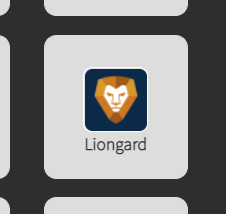
- Enter liongard instance information
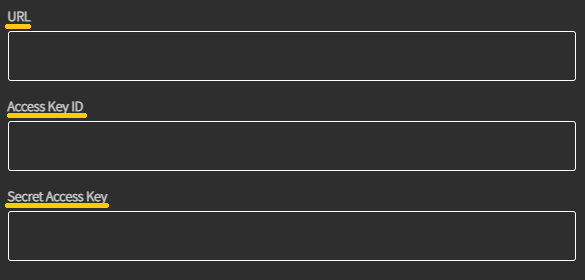
- Url: Go to main page of liongard's site and take value from url bar.
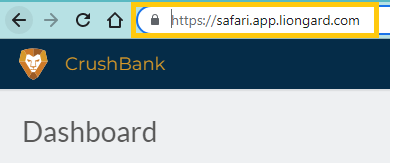
- Access Key ID: Access Key Id value generated on step 3 of previous section.
- Secret Access Key: Access Key Secret value generated on step 3 of previous section.
-
Click on Save. A connection test will be performed, if successful the integration will be saved.
-
