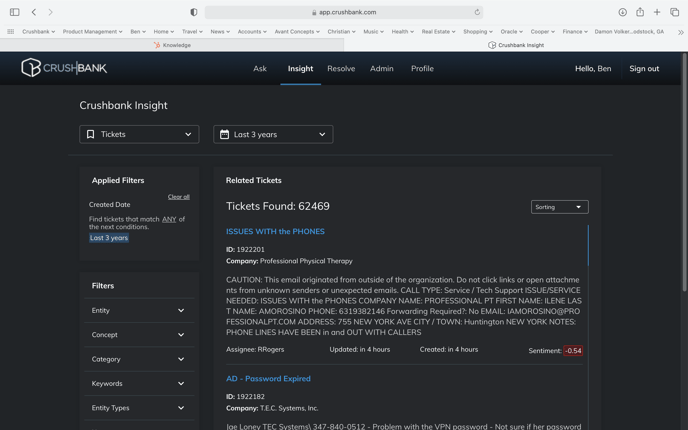Provides an overview of the CrushBank Insight module.
To access Insight, simply click on the Insight link on the top navigation menu. This will present a dashboard page as seen below. CrushBank Administrators can turn this feature on and off for their users by going to each user profile and checking / unchecking the Use Insight button.
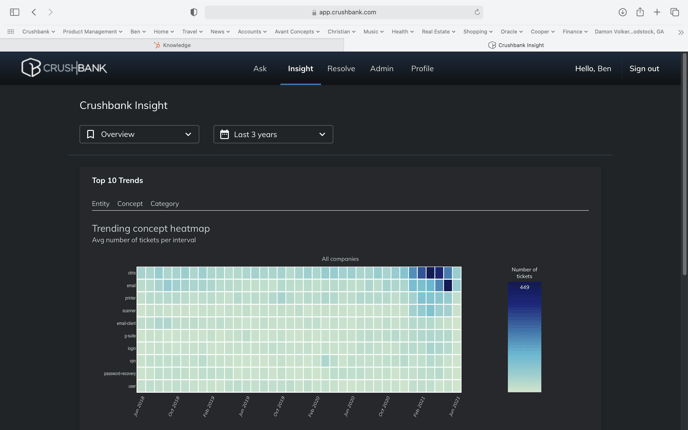
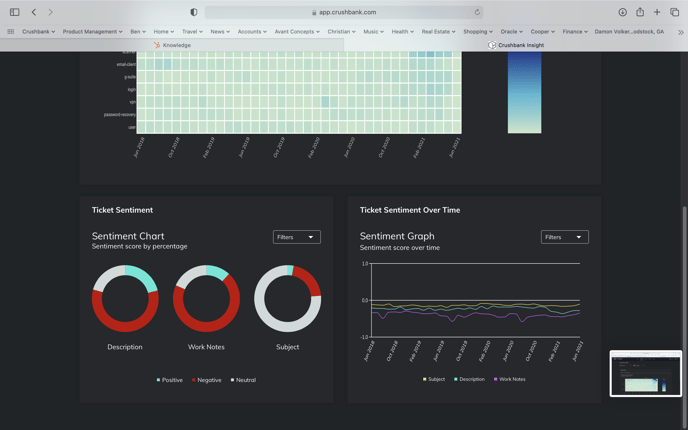
Insight includes an Overview and a Ticket View. You can toggle to two views by clicking the drop down in the upper left of the page.
Overview
The overview page is broken down into 3 modules.
You can toggle the date filter along the top to change the time span for all three modules above. Default timespan is set to 12 months. Furthermore, you can filter by company for all 3 modules above as seen below.
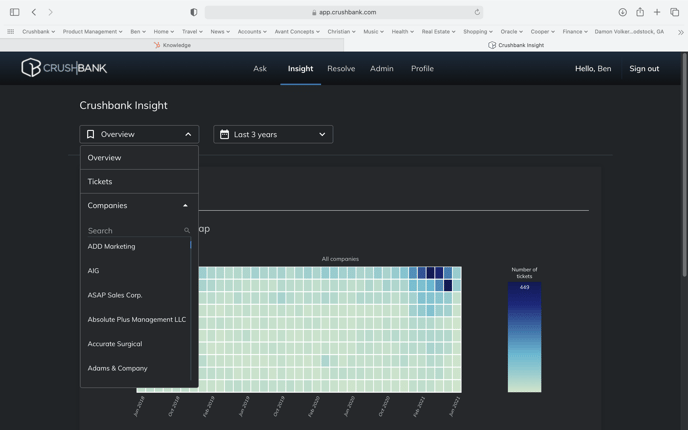
Top 10 Trends
Allows you to see a heat map view of your tickets broken down by concept:
- Concept- (Categorizes input text, HTML, or web-based content into a hierarchical taxonomy up to five levels deep.)
Ticket Sentiment
The System "reads" the content of the ticket and ranks it on a scale of -1 to +1 based on positive or negative language. If someone is really angry or frustrated, it ends up closer to -1. If they are happy and appreciative, it will be closer to +1.
The ticket sentiment module uses AI to give you a snapshot of customer sentiment over a period of time broken down by the following components of your tickets:
- Description
- Work Notes
- Subject
Sentiment can either be positive, negative, or neutral, with light blue denoting positive, red denoting negative, and white denoting neutral. The filters drop down allows you to drill down by Category, Concept, and Entity as seen below.
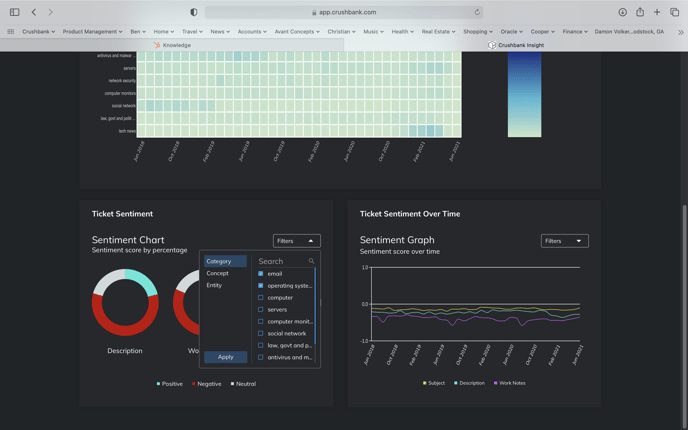
Ticket Sentiment Over Time
This module is similar to the Ticket Sentiment module but shows you the break out over time. Similarly, you can filter down by Category, Concept, and Entity as seen below.
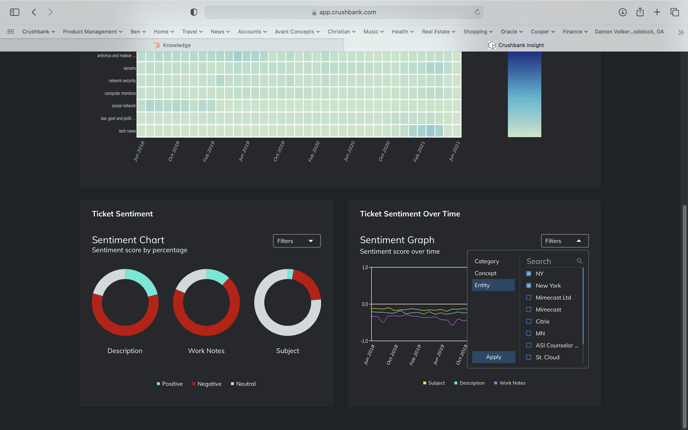
Ticket View
The ticket view allows you to see sentiment per individual ticket as seen below.
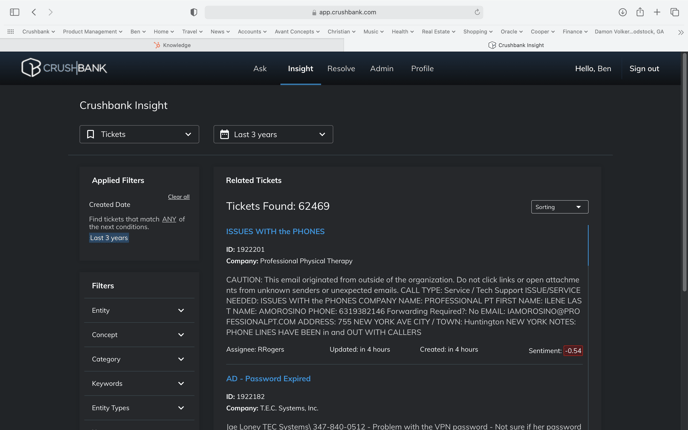
The view includes filters on the left to sort through your various tickets. These include the following:
- Entity
- Concept
- Category
- Keywords
- Entity Types
- Users
- Company
In the ticket view, you can also changed the date interval along the top.
To access the original ticket, simply click on the blue hyperlinked ticket subject which will take you to the original source. You can also change the sort order as seen below between latest tickets, most negative tickets, and most positive tickets.