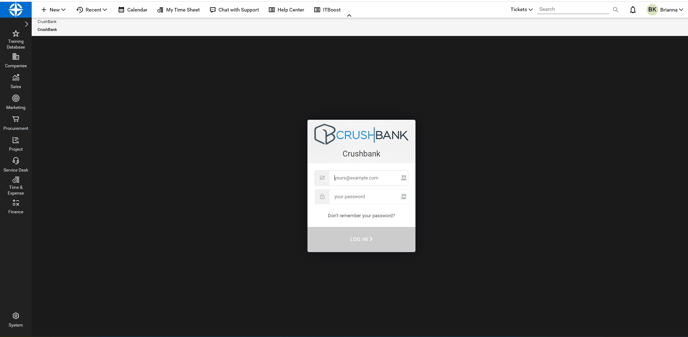- Knowledge Base
- Integration Documents
- ConnectWise
ConnectWise Custom Menu Setup
- Log into your ConnectWise instance
- Go to System> Setup Tables
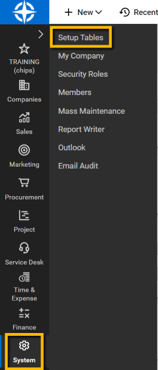
3. Search the table “Custom Menu Entry”
4. On the next page, click on "+" to create a new Menu Entry
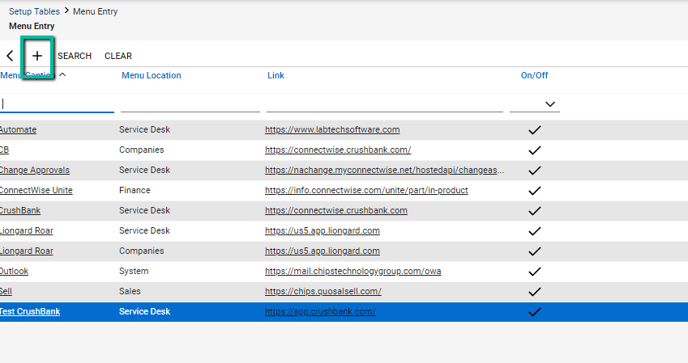
5. Fill out the required fields. Link is https://connectwise.crushbank.com

6. You now need to add this new Custom menu to the security role you created for the CrushBank API
-
- System> Security Roles> Click on the Security Role you created for the CrushBank API> System> Custom Menu Entry (Customize)> Click on Customize> Move CrushBank to Allow Access to these.
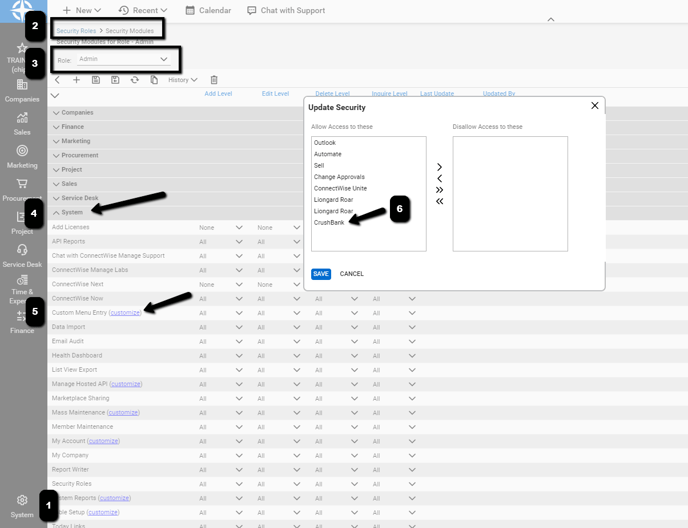
7. Go to the Menu Location selected and the new menu option should be shown there. In the example below: the menu location is Service Desk and the Menu Entry Caption is "CrushBank"
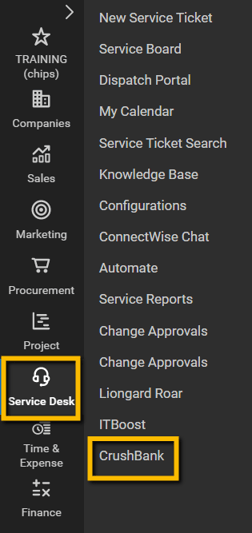
8. Final View in ConnectWise