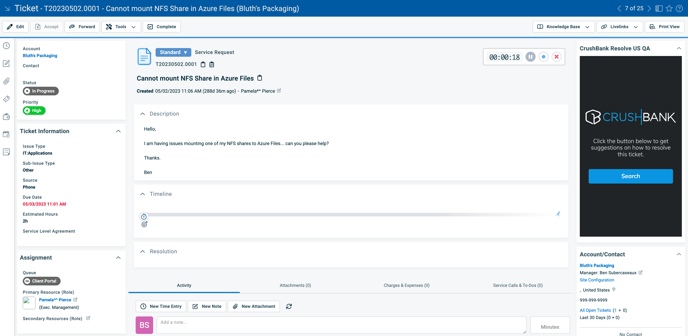How to create the CrushBank LaunchPad within AutoTask
CrushBank LaunchPad Setup
Once the integration has been setup with the steps above, you are ready to configure the CrushBank LaunchPad in the ticket view page.
- Admin -> Extensions & Integrations -> Other Extensions & Tools -> Integration Center.
- Find the vendor called CrushBank - Helpdesk and edit it.
- Make sure the checkbox label Active is checked.
- Check the two checkboxes in the Vendor Insights section at the bottom.

- Save & Close
- Admin -> Features & Settings -> Service Desk -> Ticket Categories
- For each ticket category you want to display the launchpad, edit the ticket category and then select the Insights tab.
- Move the CrushBank Insight so that it is in the visible section as seen below.
- Save and Close
- Now when you go to a ticket view, the launchpad will display for that ticket category.